Logic Behavior
This is the main component of Logic Toolkit that can be added to GameObject. It has a built-in Logic Controller, which allows you to control behavior using a node graph.
How to add
Add to existing GameObject
- Select the GameObject you want to add in the Hierarchy window.
- Click the “Add Component” button in the Inspector window.
- Select Logic Toolkit > Logic Behavior from the menu.
Creating GameObject with Logic Behavior
- Click the “+” button in the Hierarchy window.
- Select Logic Toolkit > Logic Behavior from the menu.
- The GameObject will enter name input mode, so enter the name.
- Confirm with
Enter key.
Created in the Logic Editor window
- Click the “+” button in the Logic Editor window.
- Select Logic Behavior from the menu.
Properties
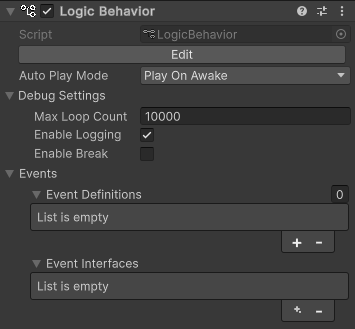
| Properties | Description |
|---|---|
| Edit button | Open Logic Editor window |
| Auto Play Mode | Mode to start playing automatically
|
| Debug Graph Settings | Graph debug settings
|
| Events | Defining a Custom Event |